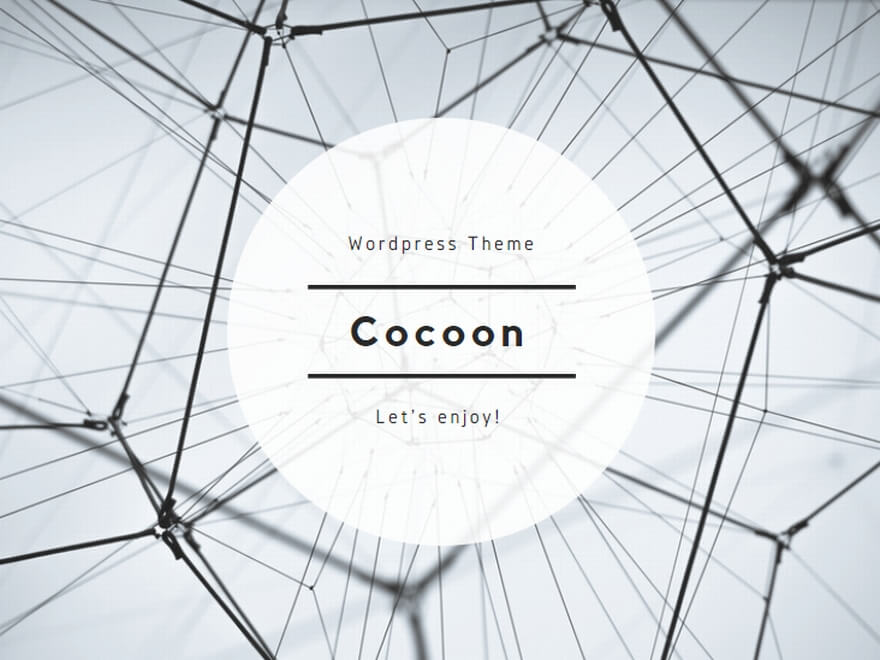This post shows how to connect Windows Server that can’t be accessed directly by remote desktop.
As shown in the following figure, Windows Client access Windows Server by remote desktop via SSH Server.
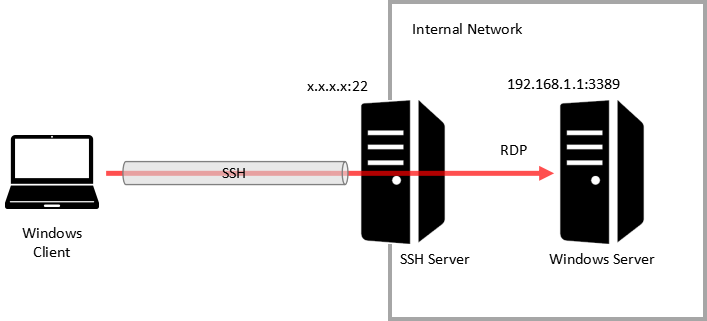
Servers
- Windows Client
Remote desktop client
Operating system is Windows 10 - SSH Server
SSH Server can be accessed from Windows Client directly
If operating system is Windows Server 2019, the following post shows how to install ssh server.
>> How to install OpenSSH server on Windows Server 2019 in offline environment - Windows Server
Windows Server can be accessed from SSH Server directly however Windows Client can’t access directly.
Operating system is Windows Server 2019
How to connect
Create SSH tunnel
Run the following command on Windows Client.
ssh -L 33389:192.168.1.1:3389 <username>@x.x.x.x username : User of SSH ServerSSH Client is installed on Windows 10 by default.
Enter password of ssh user.
<username>@x.x.x.x 's password:Minimize the command prompt window not close.
Connect by remote desktop
On the Remote Desktop Connection, enter the following information and connect.
Computer : localhost:33389
User name : User name of Windows Server that is destination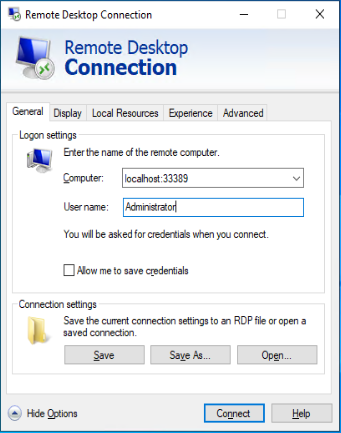
The foregoing is how to connect Windows Server that can’t be accessed directly by remote desktop with ssh tunnel.
Use batch file
Create batch file to connect easily.
This is at your own risk because user name and password are stored as plain text in a batch file.
Install Windows Subsystem for Linux (WSL)
Install sshpass on Ubuntu on Windows Subsystem for Linux (WSL) according to the following steps to enter the ssh password automatically.
(1) Refer to the following post , install Windows Subsystem for Linux on Windows Client.
>> Install WSL2 on Windows 10 and use Ubuntu
(2) Run the following command on Ubuntu on WSL to install sshpass.
sudo apt-get -y install ssphassCreate rdp file
On the Remote Desktop Connection, enter the following information and Save as.
Computer : localhost:33389
User name : User name of Windows Server that is destination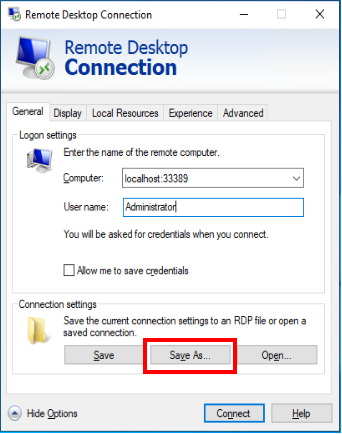
For example save as C:\rdp\localhost-33389.rdp
Create batch file
Create a batch file with the following contents and save as ssh-rdp.bat
start /min wsl sshpass -p "<password>" ssh -L 33389:192.168.1.1:3389 <username>@x.x.x.x
powershell sleep 5
start mstsc C:\rdp\localhost-33389.rdppassword : Password of SSH Server
username : User name of SSH ServerRun wsl command on Windows to run Linux command on WSL.
Create ssh tunnel.
start /min wsl sshpass -p "<password>" ssh -L 33389:192.168.1.1:3389 <username>@x.x.x.xWait a few seconds until ssh tunnel is created.
powershell sleep 5Run the rdp file.
start mstsc C:\rdp\localhost-33389.rdpThat’s about it.