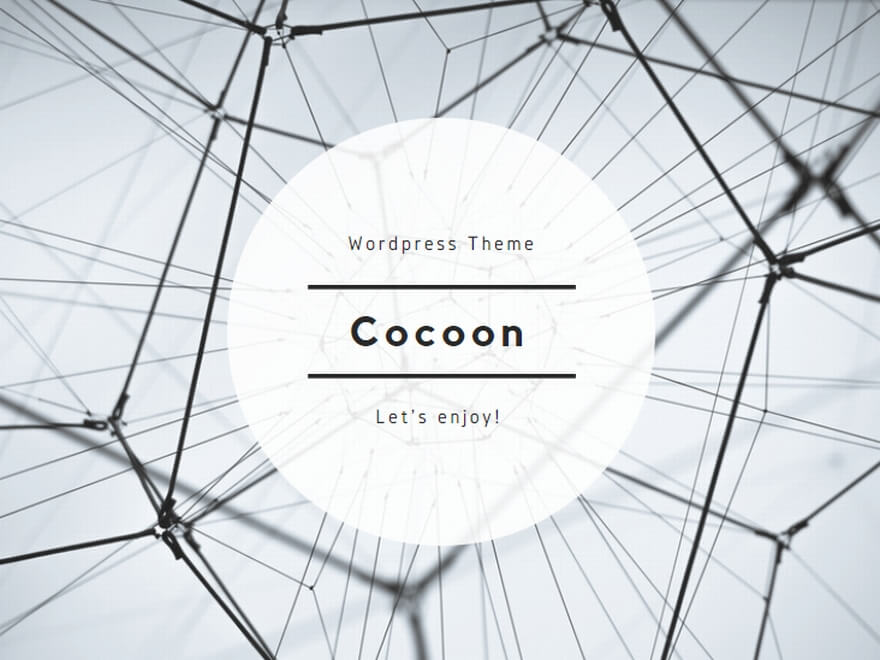This guide shows the procedures for setting up to manage Windows Server with Ansible to do on the Ansible Controller.
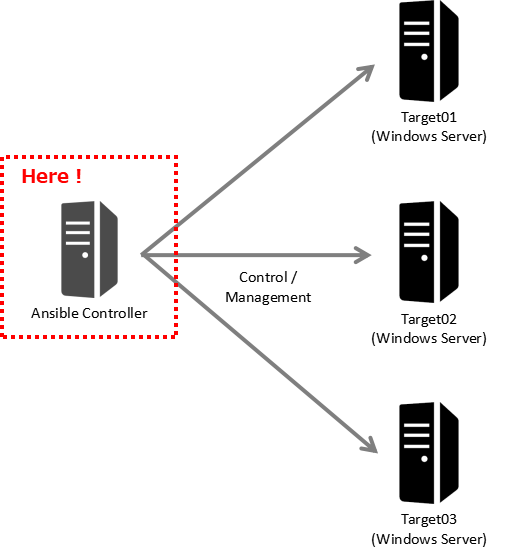
At this time, I installed Ansible 2.9 to CentOS 8.4.
This guide is also available offline (blocked internet access) situations.
Note: About installation of Ansible 7 to CentOS Steam 9 is the following post.
>> Ansible: How to install ansible 7 (available offline (blocked internet access) situations)
Note: About setting up on the targets (Windows Server) is the following post.
>> Ansible: Setting up on targets (Windows Server)
Preparations
Make dnf (yum) command add packages from ISO (if offline)
If your environment is offline (blocked internet access), refer to the following post and make dnf (yum) command add packages from mounted DVD / ISO image.
>> How to add packages from DVD / ISO by dnf (yum) on Linux
Install Python 3.x
Refer to the following post and install newer Python 3.x.
Note: Default Python3 version on RHEL 8.4 is Python 3.6.
>> How to install Python 3.x from source on Linux
Procedures
1. Install Ansible
In the case of online
(1) Change user to whom run Ansible.
su infraya(2) Change directory to the Ansible user’s home.
cd(3) Install specific version of Ansible by pip3.
pip3 install ansible\==2.9.27If it shows the following, Ansible is installed successfully.
Successfully installed ansible-2.9.27For offline
If your environment is offline (blocked internet access), refer to the following post and install Ansible.
>> Ansible: How to install on offline environment
2. Install pywinrm
For online
Install pywinrm so that Ansible Controller can connect to Windows Server by WinRM.
pip3 install pywinrmIf it shows like the following, installed successfully.
Successfully installed pywinrm-0.4.2For offline
If your environment is offline (blocked internet access), refer to the following post and install pywinrm.
>> How to install pywinrm on offline environment
4. Install requests_credssp
For online
Install requests_credssp if you use CredSSP to connect between Ansible Controller and Windows Server..
pip3 install requests_credsspIf it shows like the following, installed successfully.
Successfully installed requests-credssp-2.0.0For offline
If your environment is offline (blocked internet access), refer to the following post and install requests_credssp.
>> How to install requests_credssp on offline environment
On the Ansible Controller, that’s about it.
If you proceed to set up on the Windows Server targets, refer to the following post.
>> Ansible: Setting up on targets (Windows Server)